I’ve tried lots of different ways of organizing my recipes. purchased cookbook notebooks and index cards (which had to be rewritten by hand from the original sources), a 3-ring binder (printing or ripping or writing recipes onto paper), various online recipe savers/collectors (where you have to enter in all the ingredients from a database), a couple apps for my android phone (where you have to enter in all the ingredients from a database). In the end, each and every one of them hasn’t really worked for me.
The purchased cookbook notebooks didn’t allow me to reorganize my recipes, so things got very hard to find. The index cards ended up in a 3 ring binder so I could organize them, but didn’t really ever work well, it was hard to fit some of my recipes onto the card. The 3 ring binder I still use for those recipes I’m constantly making but haven’t memorized yet. In general it’s printed copies of my recipes. The online recipe tools and phone-based recipe tools take too long to enter in each recipe, making me not want to enter in dozens of recipes. Now admittedly some of these e-tools do have bonuses to their usage: you can make shopping lists, figure out what recipes take a skinless chicken breast, and get nutritional information. And for some people I’m sure those extra features are worth the time of entry, but it didn’t seem that way to me.
In my search for online recipe tools, I found a blog post mentioning that google docs was a great way to keep your recipes online. I already had google docs, and it’s free, so it seemed worth a try. I’ve been using it for about a year, and for me, it works the best. The features I like:
- Recipes can be tagged/cross-categorized and searched. It’s so easy to find what you want and see things how you like! Makes it faster to write up a shopping list because it’s just searching and going through categories to find what I need.
- Recipes are documents, and you can put pictures in them and write them up how YOU want. you’re not locked into someone else’s idea of how to enter/display a recipe.
- You can copy/paste online recipes directly into your cookbook. I use this feature a lot. Cooking Light Magazine, one of my favorite cooking magazines, offers all its recipes online for free. When I see one in the magazine I like, I go online, copy it into my cookbook and mark it as “untried”. Once I’ve tried it I can rate it or delete it, according to how much we liked it. For example, this Orecchiette with Kale, Bacon, and Sundried Tomatoes recipe was rated as Very Good in my cookbook last month. This is one we’ll definitely try again!
- If you have a web-enabled phone or device, you can read your recipes on it. For example, if you’re in the grocery store trying to remember what all the ingredients are on something you’re trying to make for tonight’s dinner, or if you’re in your kitchen without the recipe you can look it up and start cooking without needing to print it.
- On the other hand, once entered, you can print a nice hard copy of the recipe if you need. I do this with recipes I make a lot.
- You can share your recipes with friends and family. While copyright laws do say that you can’t just copy all the recipes from a cookbook online and share them with the world, google docs is an awesome way to post grandma’s old cookbook online under a “grandma’s cookbook” category and have it available for anyone you choose to send the link to without having to rent web space. Because you can choose to share all of your recipes, or just a single category, or even just a single recipe, you have a lot of control over what can be seen. You can also choose to share with anyone who gets the link, or with specific people who need to be identified when they try to access your content. Even more, you can choose to give people the capability to edit and create documents in your space, to build a collaborative cookbook. There’s a lot of flexibility inherent in how sharing works, and not much work you need to do in order to set it up.
- It’s free.
Categorizing Recipes
Here’s where I get the most bang for my free. Each recipe document can be added to more than one category. You create the categories, so the sky is the limit. In my cookbook, I organize by course, by rating, by source, by prep/cooking time, and by food type. As you can see in the full screen image below, I have subcategories (subfolders) under each major category. I try to always categorize each recipe by both course and rating, and by type if it’s a main course. Categories can be given colors, which are great visual cues to organizing your collection and finding recipes. For example, all my “source” categories are pinkish. I can look through my list of recipes and easily see what’s missing a pinkish entry and fill it in. My “untried” items show in red, so I can see which ones I still need to make, or need to rate now that I’ve made them.
Create a Cookbook
- Log into Google Docs.
- Right-click on my collections (on the left column), and choose “Create New”, and choose collection. Name it Recipes, or Cookbook, or whatever.
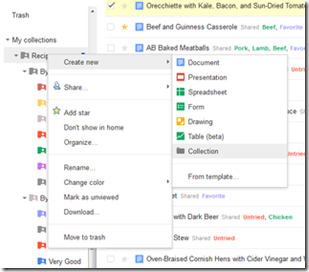
Creating a Category (collection)
- Right-click on your new cookbook. Choose to create new collections (aka categories or tags) in whatever way you want to organize your cookbook.
- Click the create button, and choose document. A blank document is on screen for you to enter your recipe. It saves automatically, so after you’re done typing just close it.
- After you’re done writing or uploading your recipe, click on your “home” (top option on left) and you’ll see your new document. right-click on it and rename if necessary, and choose Organize to assign your previously created categories to your document. You can also use the checkboxes next to items to select multiple items, then use the folder button above to add the batch of them to a category.
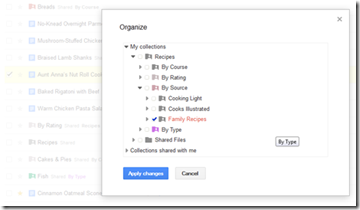
Assigning a document to one or more categories. You can see one of the selected documents (Aunt Anna’s Nut Rolls) behind in yellow with a checkbox.

Full picture of my google docs cookbook showing my top rated recipes (favorites). Note the multiple categories assigned to each recipe, and the nested categories (collections) listed on the left.
I hope this helps others out there who haven’t been able to find the right cookbook tool for them.

13 comments for “Not Your Mother’s Cookbook: Using Google Docs as an Online Cookbook”